Introduction #
Termius is a fantastic and free SSH client that you can use to connect to all your servers. It can also generate an SSH key that you can use to securely log in into your server. This guide will take you through the steps and also show you how to install it to your Cloudpepper managed server.
Requirements #
Termius works on Windows, MacOS, Linux, iOS and Android, so you can generate an SSH key from almost any device.
Step 1. Download and install Termius #
You can download Termius from their website:
It should automatically detect your device and allow you to download and install Termius.
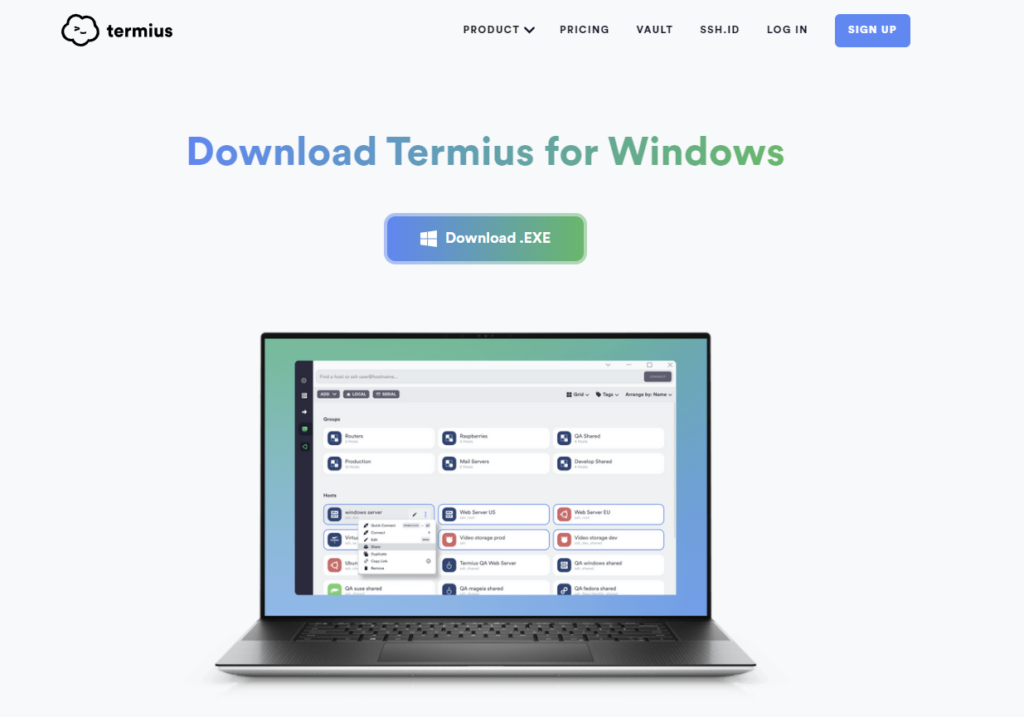
Once installed, open Termius. If you do not want to create an account, you can just close the wizard and proceed to use the app.
Step 2. Generate your SSH Key #
Open Termius settings by clicking on the Cog-icon.
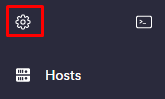
Open the Keychain menu, go to the submenu of the Key-button to click Generate key.
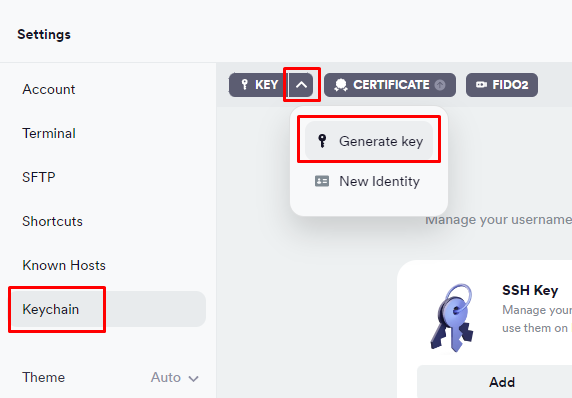
You can give your key a label. Use RSA as your Key type. and select 4096 bites as the key size. Optionally you can set a passphrase for your SSH key, which if you set it, you will be prompted to enter every time you use your key to authenticate with your server. Click Generate & save.
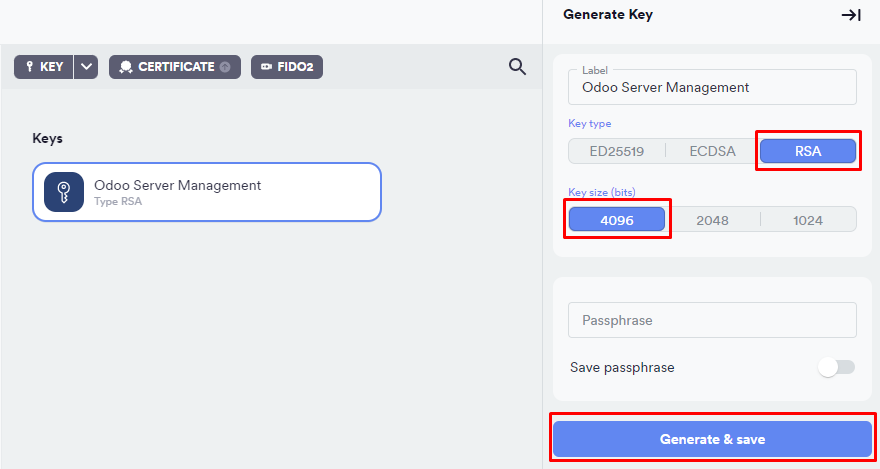
A passphrase adds an extra layer of security to a generated SSH key. When you create an SSH key pair (which includes a public and private key), adding a passphrase to the private key ensures that even if someone unauthorized gains access to your private key, they cannot use it to access your servers without also knowing the passphrase. Here’s how it enhances security:
- Encryption: The passphrase is used to encrypt your private key on disk. Without the correct passphrase, the private key is useless to anyone who obtains it.
- Access Control: Each time you use the SSH key to authenticate, you will be prompted to enter the passphrase. This prevents unauthorized users who might have access to your computer from using the key to connect to servers.
- Security Layer: Think of the passphrase as a second factor of authentication. Even if your SSH private key is compromised, without the passphrase, the attacker cannot use the key.
Termius will generate an SSH Key pair for you. One Private key and one Public key. The Private key is used to connect with your server from any SSH client like Termius, while the Public key should be installed on the server you want to connect to.
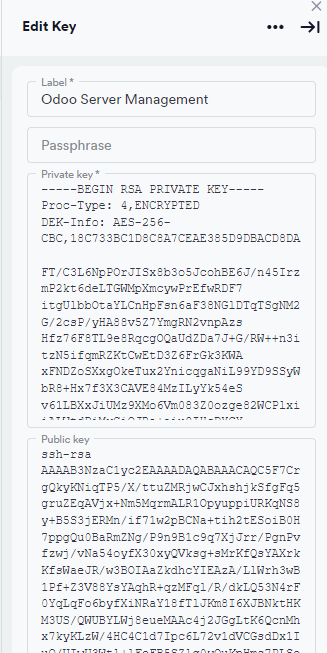
Step 3. Add your public SSH Key to Cloudpepper #
Click the Copy button of the Public key to copy your Public key.
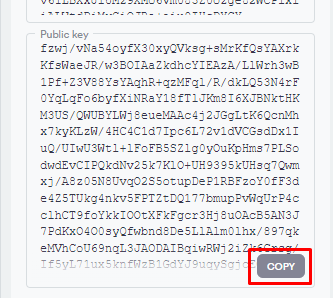
Go to the server overview page in Cloudpepper, open your server menu and click on Install SSH key.
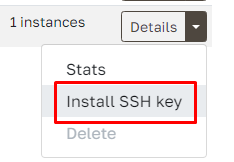
Paste the public key generated by Termius and click Add key.
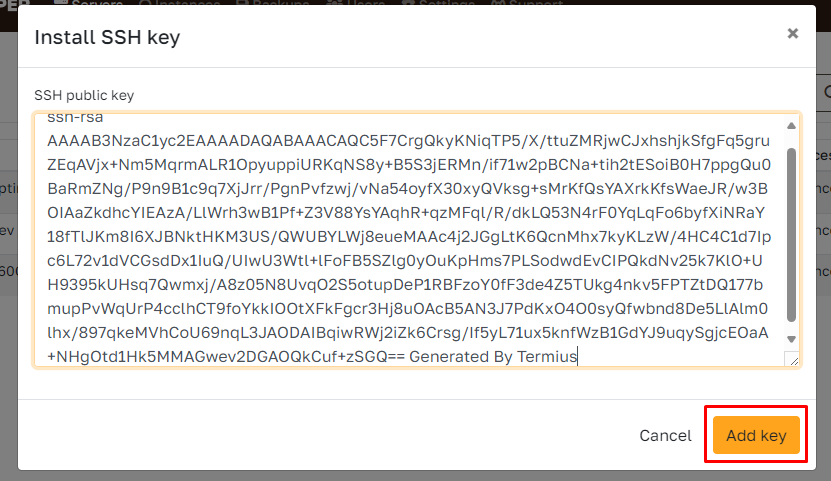
You’ll receive a notification once the SSH Key is installed succesfully.
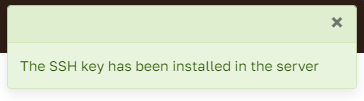
Congratulations, you can now connect to your server with any SSH client using your private SSH key. If you want a guide on how to connect to your server, you can use our SSH server connection guide with Termius.