It is now possible to download Odoo backups directly from your Backups section in My Cloudpepper.
Introduction #
We frequently receive inquiries on how to download a backup from the Cloudpepper portal to be able to use it in a local environment. However, because our backup system has been designed with the goal of fast and secure backup and minimal storage space in mind – backups are currently compressed up to a tenfold of the size of your Odoo instance, it is currently not possible to download a backup from your portal.
What we recommend instead is to use Odoo’s built-in database manager. By default Odoo’s database manager is disabled for security reasons. However, you can enable it by setting list_db to True in your Odoo instance configuration settings.
Step 1: Set list_db to True #
After opening the details of your Odoo instance, go to the Config tab to see the list of parameters you can change for your instance.
Here you’ll be able to see “list_db”. Set this parameter to True and click Save to enable Odoo Database Manager. Your Odoo instance will restart after saving your settings.
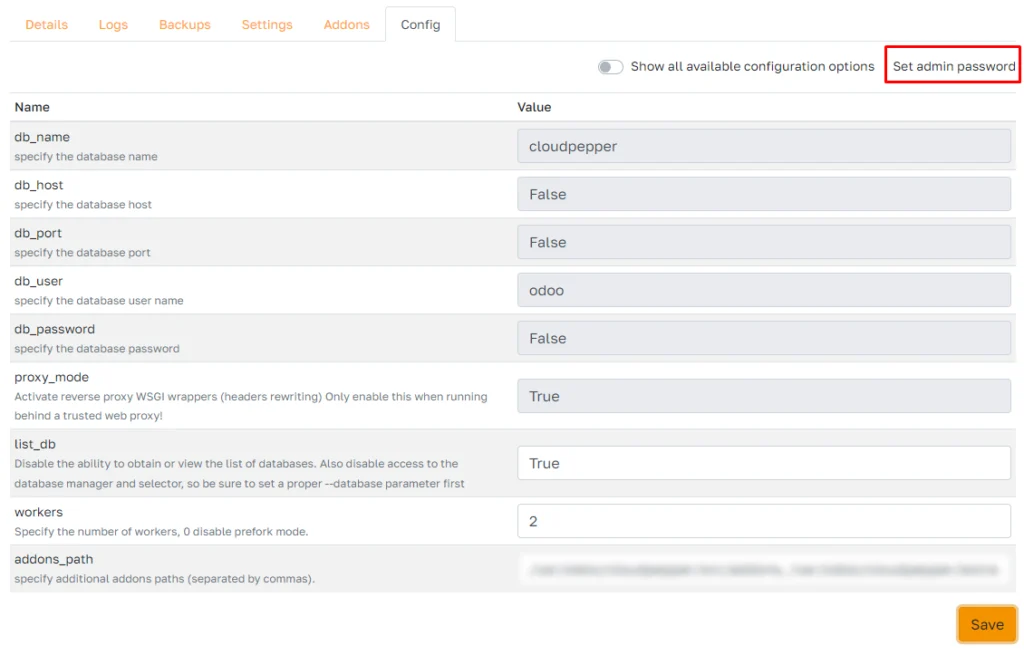
Step 2: Download your Odoo database using Odoo Database Manager #
Go to https://<yourinstance.com>/web/database/manager to open Odoo Database Manager.
Click on Backup next to the name of your database.
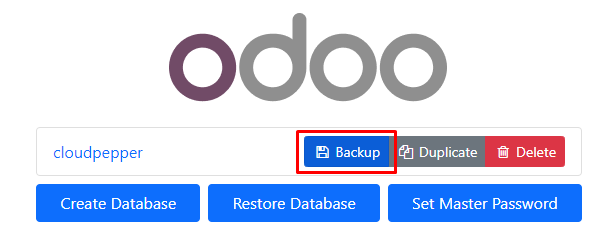
A modal window will show where you can fill in your Master Password to be able to download the database. Click Backup to download your database including filestore.
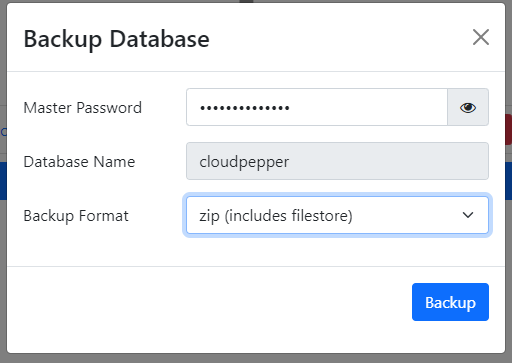
Ensure to set your Master Password so that third parties do not have access to your database while the Odoo database manager is active. You can set the master password under the Config tab of your Odoo instance, see below.
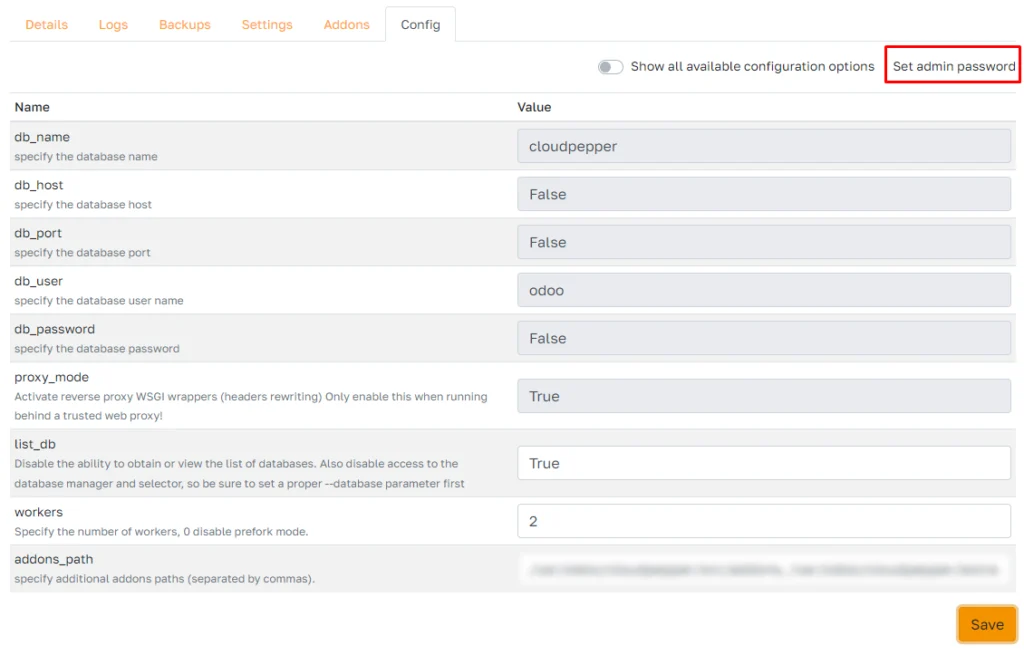
Step 3: Disable Odoo database manager #
For security reasons, we recommend disabling Odoo database manager. You can do so by going back to your Odoo instance config settings and setting the parameter list_db back to False and clicking Save.