Introduction #
Migrating your Odoo instance to Cloudpepper from an on-premise configuration, whether it’s hosted on a Linux or a Windows server, is easy and only takes a few minutes.
Requirements #
- Odoo Master Password (used to manage your Odoo database(s) and can be found in your Odoo configuration file)
- A server provisioned by Cloudpepper
- Active backup provider with Cloudpepper
Step 1. Download a backup of your Odoo database #
First, we need to download your Odoo database and filestore using Odoo’s Database Manager. Go to <your-odoo-domain.com>/web/database/manager/ and click Backup.
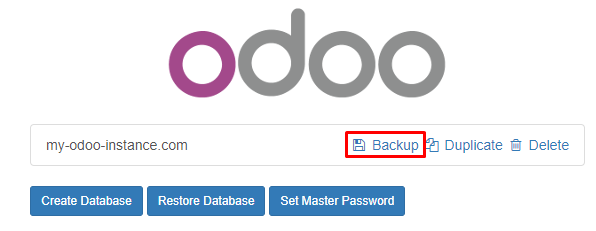
This will open a pop-up window to download a zip file containing your database and your filestore. Fill in your Master Password and click Backup. The Master Password can be found in your Odoo configuration file.
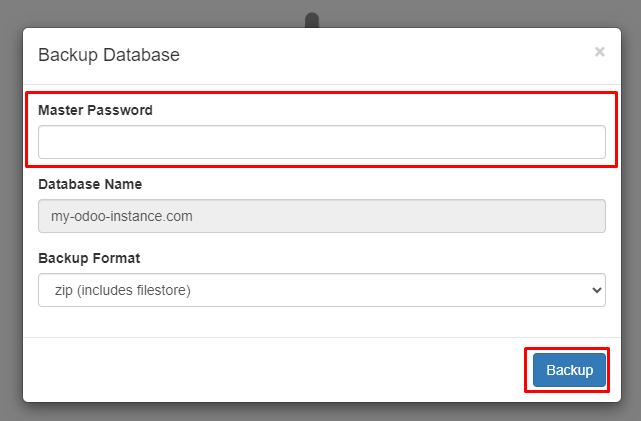
Step 2. Import your Odoo instance into Cloudpepper #
Open the Backups section and click on Import.
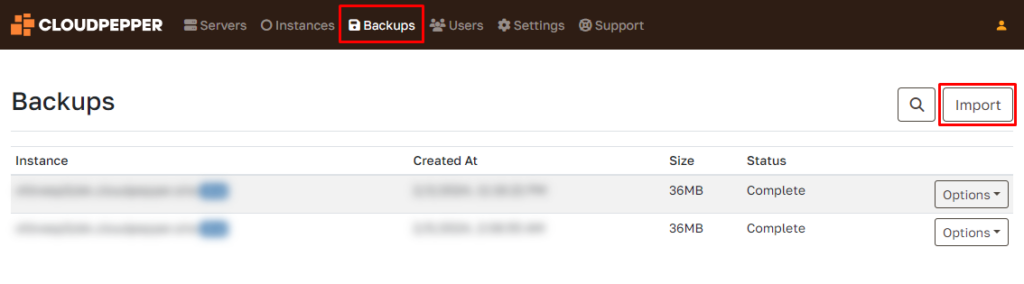
Upload the .zip file containing your Odoo instance you downloaded from Odoo.com.
The online import tool supports Odoo databases of up to 5GB. For migrating larger databases, you can use this procedure to migrate your database.
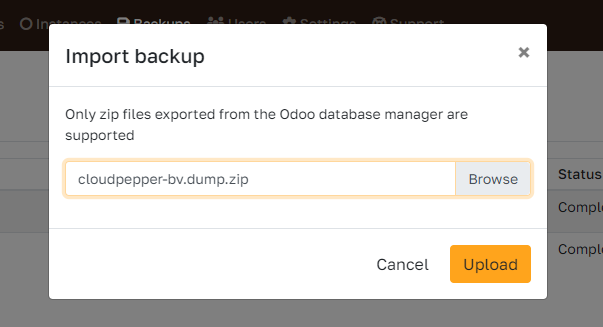
Once uploaded, go to the Restore instance option of the imported backup.
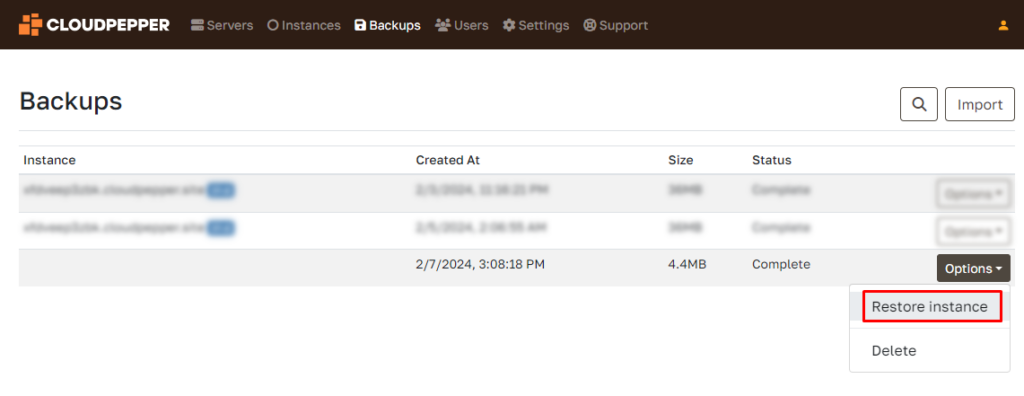
Choose the server and the domain name you want to use for your Odoo instance.
Ensure that you have set the DNS A record of your domain name to the IP address shown on the dialog (the IP address of your Odoo server).
Click Restore instance.
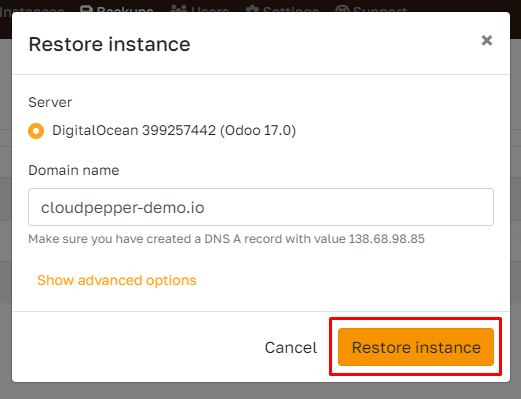
The Odoo instance is now being created. For small Odoo databases this process takes less than 5 minutes.
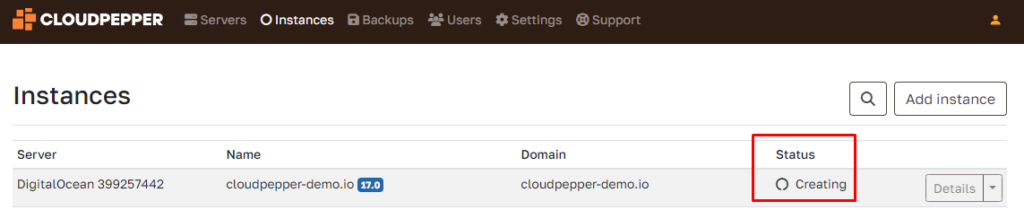
Step 3. Enable Odoo Enterprise #
If you are using Odoo Enterprise, you will need to enable the Enterprise modules on your migrated Odoo instance. Please see our guide on how to enable Enterprise.
Step 4. Add Custom Modules #
If you are using any custom modules, you can add them to your Odoo instance under the Addons tab (see guide on how to add repositories).
Troubleshooting #
Test your Odoo instance on Cloudpepper #
To first test out your Odoo instance, you can simply choose another domain name or a free .cloudpepper.site subdomain when restoring your backup to an instance.
Once you are satisfied with the results, you can safely change the domain name to your production domain name under your instance settings.
Internal Server Error #
If your Odoo instance shows an internal server error, please go to the Logs section of your Odoo instance. In most cases you are lacking a Python library. To install the Python library, log in with SSH into your server and install the library using the PIP command shown on your Cloudpepper dashboard under the details section of your Odoo instance.