Introduction #
The safest and most convenient way to download your database is through Cloudpepper Backups. With a single click, you get a verified export of both the database and filestore.
Only follow the steps below if you specifically need to use Odoo’s built-in Database Manager. Please note: this tool is disabled by default for security reasons, and enabling it temporarily exposes your instance to additional risk.
Step 1: Set list_db to True #
After opening the details of your Odoo instance, go to the Config tab to see the list of parameters you can change for your instance.
Here you’ll be able to see “list_db”. Set this parameter to True and click Save to enable Odoo Database Manager. Your Odoo instance will restart after saving your settings.
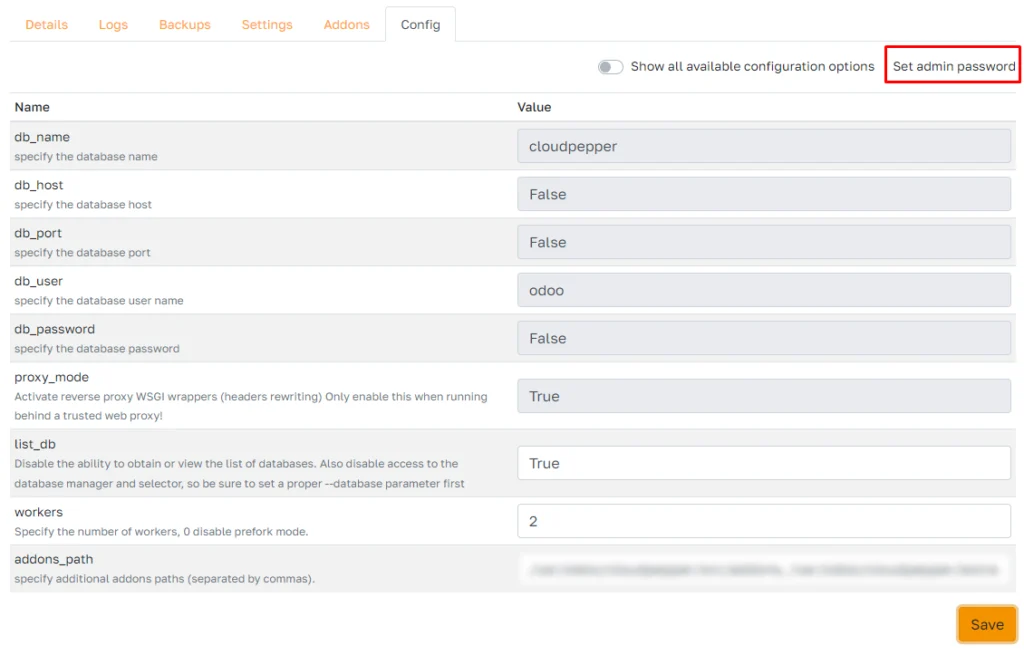
Step 2: Download your Odoo database using Odoo Database Manager #
Go to https://<yourinstance.com>/web/database/manager to open Odoo Database Manager.
Click on Backup next to the name of your database.
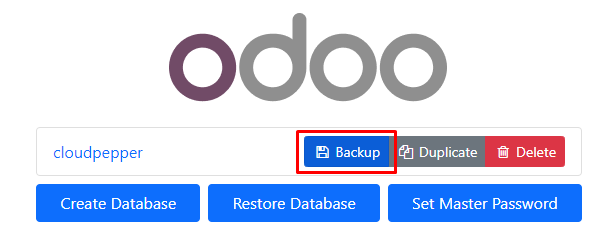
A modal window will show where you can fill in your Master Password to be able to download the database. Click Backup to download your database including filestore.
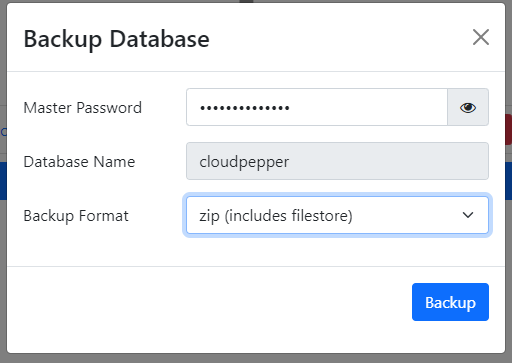
Ensure to set your Master Password so that third parties do not have access to your database while the Odoo database manager is active. You can set the master password under the Config tab of your Odoo instance, see below.
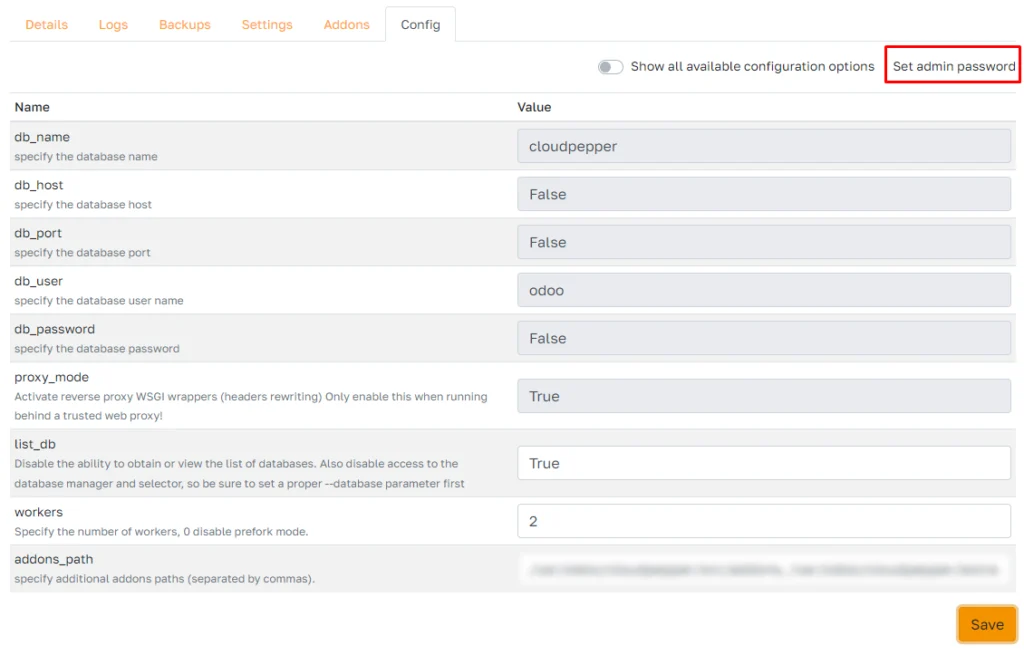
Step 3: Disable Odoo database manager #
For security reasons, we recommend disabling Odoo database manager. You can do so by going back to your Odoo instance config settings and setting the parameter list_db back to False and clicking Save.